With v18, 3CX has improved the WebClient and also made it available as a native Windows Desktop app – removing the need for a browser extension. The new Windows Desktop app uses the same Electron framework used by Teams and WhatsApp, integrating better with the OS for a better user experience. 3CX are also investigating a Mac app due to this technology. We’ll keep you posted when we hear more.
The Windows Desktop app looks exactly the same as the WebClient, which in turn requires no new learning. If you’re using the WebClient, you can easily switch between the two making navigation simple and easy!
Here is what it looks like – features on the WebClient and Windows Desktop app are identical and have the same functionality.
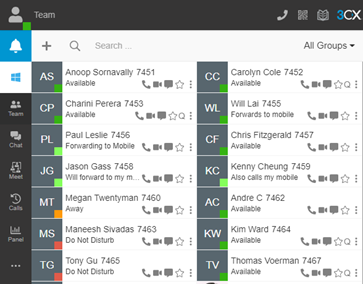
One difference between the app and WebClient is that the app has a separate dialer, so you can simply answer a call from the page you are working in without the need to switch between apps.
A new feature introduced in the Windows Desktop app is customisable hotkeys. These can be used as shortcuts to make it quicker and easier for users.
To set up these hotkeys:
- Open the 3CX Windows Desktop app.
- Click “More”
 on the left side navigation panel and select “Settings”.
on the left side navigation panel and select “Settings”. - From the dropdown menu in the top right of the screen, select “Hotkeys”.
- On each line, click the pencil icon which then allows you to simply press the key combination desired.
These hotkeys can be set up as a combination of keystrokes, and be used for a number of operations such as below.
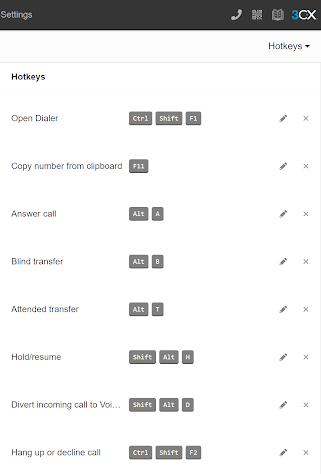
If you’re interested in the new v18 Windows Desktop app, follow the steps below to get started. Download the Windows Desktop app to try it yourself – v18 update 1 is the current version for 3CX today.
- Log in to your 3CX WebClient with your credentials.
- Click on the “Windows icon”
 and the install will appear.
and the install will appear. 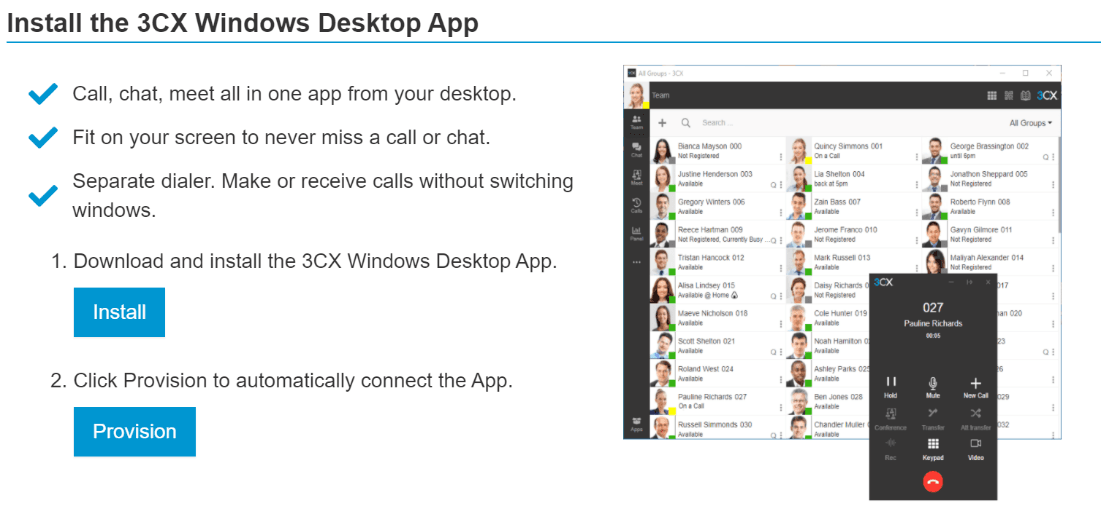
- Click on “Install” and run through the installation.
- Once the Windows Desktop app has been installed click on “Provision”.
If you are still on v16 and have questions about upgrading to v18, feel free to contact us at voip@sofsol.co.nz or voipsupport@sofsol.co.nz for technical queries.
